Many publishers panic after receiving violation notifications from Google Adsense; there is nothing to worry about until it is must fix. Google has smartly designed its ad policies, and for Google Ads policies enforcement, it keeps an eye on every tiny thing. Violation notification helps you fix the issue so your Adsense account can keep making money.
Using some of the below steps, you can fix the issue.
Login to the policy centre and focus on “Must Fix”. If the “Must Fix” column is ticked yes at any enforcement, you must fix that issue. It’s better to let Google know that you have fixed the problem; explain briefly how you did so. The more you facilitate the Google team, the faster they review your content. As a result, your website will get clarity to check sooner.
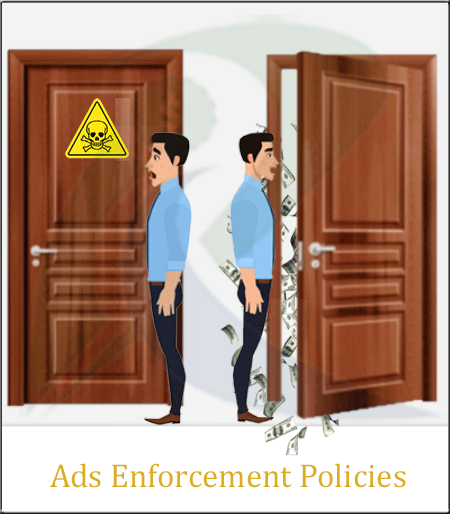
Google Ads Policies Enforcements
Resolve Ads Serving Issues:
The policy centre helps you to identify current enforcements on your website. Enforcement can either block or limit demand for all advertisements on your website. In both conditions, your revenue will suffer.
Using the filter and download option can help you find and manage whether your site is making violations or enforcement or how it is doing so. If yes, check out the reason.
Two things are the cause of enforcement:
- Policy Violation
- Publisher Restriction
Policy Violation:
In case the “Must fix” section says “Yes”, one of your destinations or pages isn’t consistent with the Adsense Program policies, and accordingly. That concludes enforcement. If enforcement is not removed after removing the violation from one page, at that point, there are various pages inside the site or site section that are violating policy.
Therefore, when this happens, you need to check your whole website and make changes to carry it consistent with Google policies.
You can also remove ads from violating websites. The policy violations will be naturally removed from the Policy centre within 7-10 days. For Auto advertisements: add page avoidance; enter the URLs of the pages that you don’t want to show ads.
For WordPress publishers, IR’s Ad Manager Plugin will be the best choice because it has unique features to resolve this issue – which is not found in any other plugin. For further information, review this article.
Publisher Restriction:
If it’s a “No” from “Must fix” and ads are still not being filled, your website has content that makes it fall under Google Publisher Restrictions. To resolve this issue, either change the type of content on your website or choose to monetize for relative and reduced advertising categories.
Warning:
A warning is generated for a website that is not compatible enough to show ads. If you want to monetize a website that has a warning notification, make changes in your content to comply with Google Ads Policies enforcements.
Account Level Enforcement:
Limitations:
Google limits the number of ads on a particular website if it finds any violation. If ads placement is incorrect, there is invalid traffic, or invalid click – case you fix these issues, it will remove limitations, or otherwise, it can lead to the suspension of your account.
Suspension:
The final stroke that Google apply after all violation notifications; beware of something wrong happening to your website and gives you time for fixation. The last notification you’ll receive is the ‘suspension of Google Adsense’.
Account suspension is basically because of invalid traffic or any other suspicious activity. During the suspension period, you can figure out the issue and work on it to resolve it. If the violation continues, your Adsense account might get disabled permanently.
